Enter www.swic.brightspace.com into the browser address bar OR go to https://swic.edu and click on the B icon located in the top right corner of your browser window:
Click either Employee Login or Student Login to access your platform. Enter your student email address as your Username and your email Password as your Password.
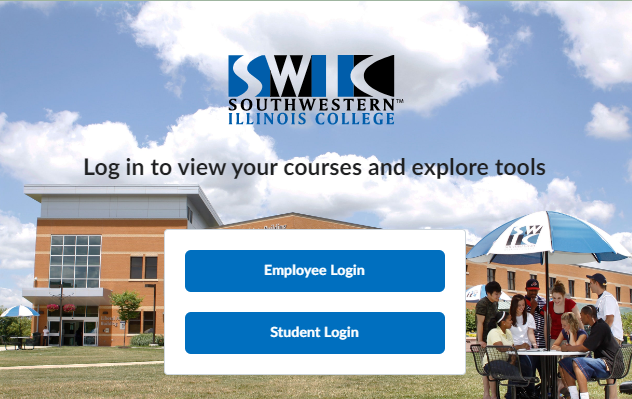
You are now on your Brightspace Campus Homepage. Your courses will be listed in the MY COURSES widget to the left side of the window. *You can select which semester courses you would like to see in this widget*
You can also Select the WAFFLE icon at the top of the screen and see all of your courses. This icon will be available no matter where you navigate in Brightspace.
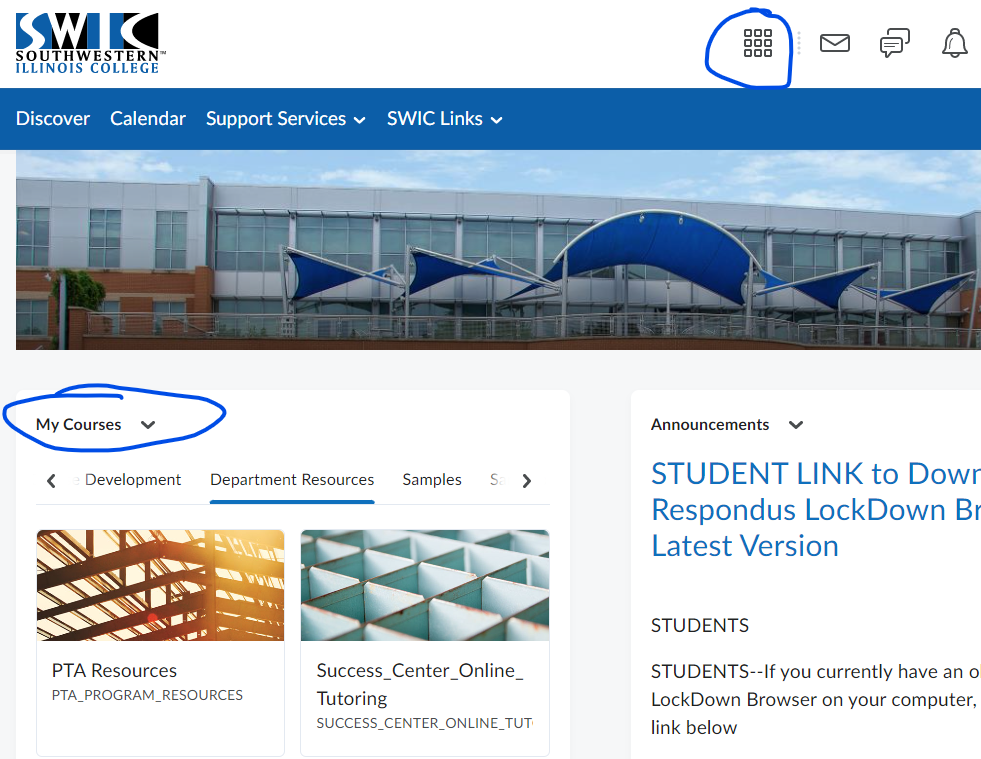
If your instructor has not made your course or courses available, you will see them “greyed out” inthe My Courses Widget. Instructors usually make a class available on its start date.
If you cannot remember your Password, there is a Reset Password for both Students and Employees.
For general Brightspace questions, please call: 618-235-2700 ext. 5737. Instructional Technology support is available from 8 a.m. to 4:30 p.m. on Monday, through Friday.
