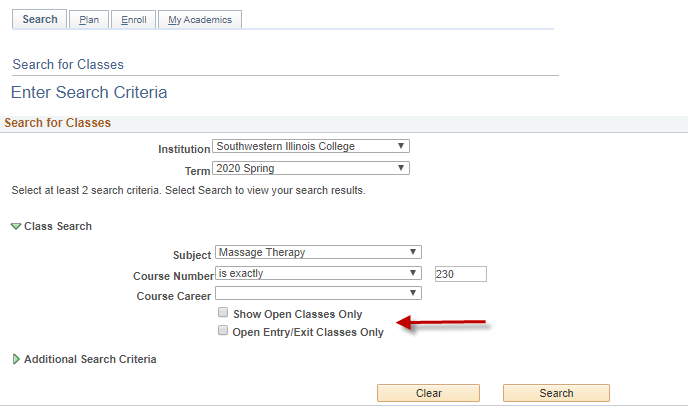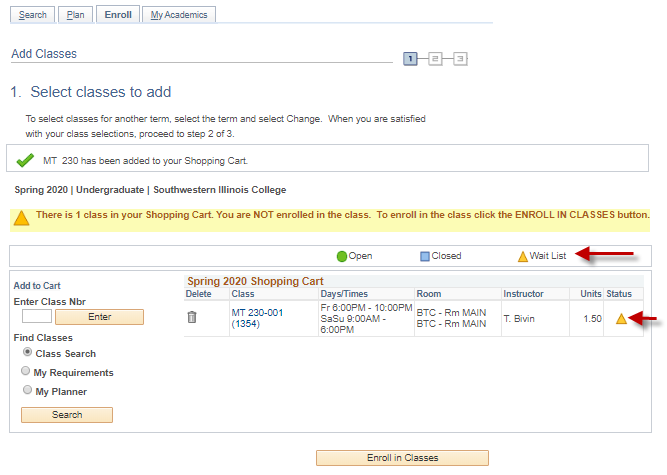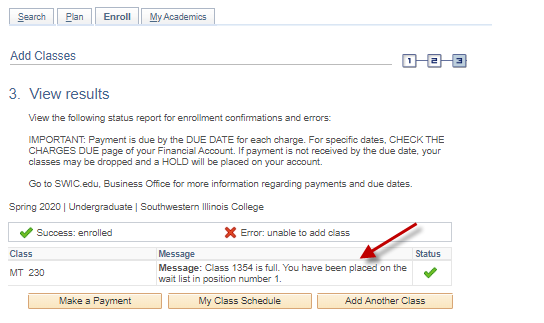This page outlines how students can add themselves to a wait list for a class that is full.
Students can wait list up to 8 credit hours.
Students can not add themselves to a wait list two days before a class starts.
Students can be enrolled in one class section, and be on a wait list for the same class, but another section.
Enroll in a class wait list
- Go to eSTORM and login.
- Click on the Student Center tile.
- Click on the Search for Classes button in the upper right corner of your Student Center.
- Enter your class search criteria; make sure the two check boxes are not checked:
- Review the Search Results for the section you want to enroll in. Watch for the Wait List icon to identify classes that are already full but have a wait list:
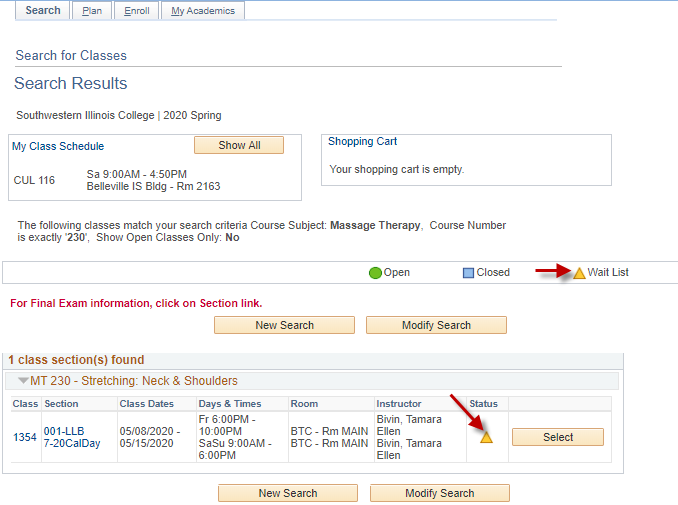
- If you do not want to be added to the wait list for a course section then you will need to pick a different section.
- Select the class section. Check the Wait List checkbox if you want to be added to the wait list for the section selected because the section is already full. Click Next:
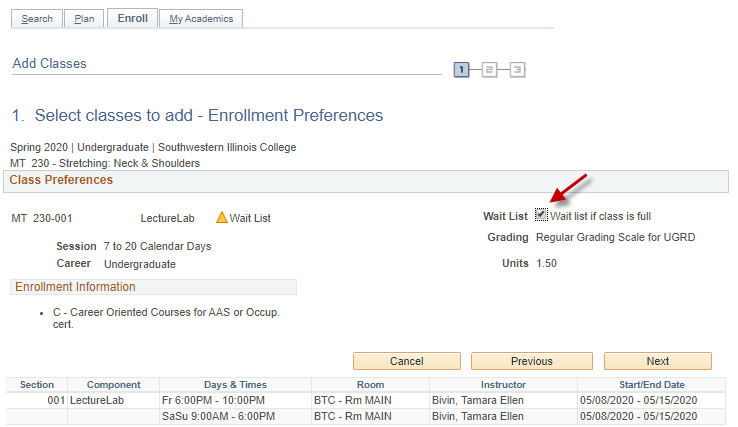
- If you want to be added to the wait list and do not check the checkbox you will receive a message that the class is full when you try to enroll in the class.
- The class has been added to your shopping cart. Classes eligible to be added to a wait list can be identified using the legend. Click Enroll in Classes to continue through the enrollment steps:
- Once you complete the enrollment steps, the enrollment message will inform you that you have been successfully place on the wait list for the class. It will also identify your position number on the wait list:
View your Wait List Classes
The Weekly Calendar View will show the wait list classes but will not show your position number on the wait list: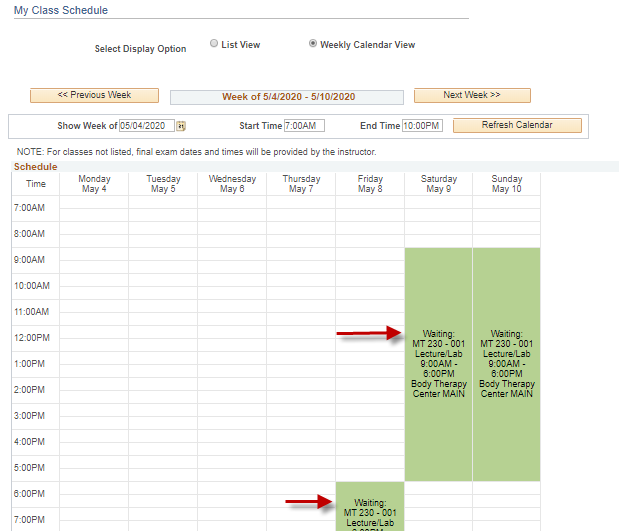
The List View shows both the wait list status as well as the wait list position for the class: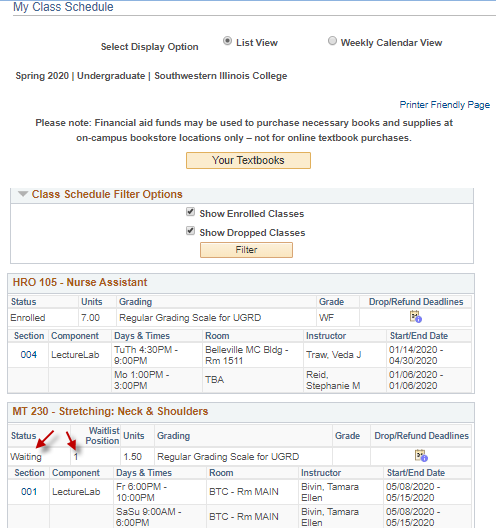
Wait list notifications
There is a nightly process that will enroll students in their wait listed classes, if there is room.
If you have been enrolled in a wait listed class, you will receive an email to your SWIC student email account. You will also see that you are enrolled in the class by looking at your class schedule, instead of “waiting”, the status will be “enrolled”.
For email help, please click HERE. Remember to check your SWIC student email frequently!
Drop a wait list class
To remove yourself from a wait list, you will have to drop the wait listed class, just like you would drop a class you were enrolled in. Click HERE for directions.
Where can I find more help?
Click HERE to view eSTORM help pages, including password reset help and enrollment help.
Click HERE to contact the Technology Assistance Center.