A Special Note for Adding Mobile Device Accounts On Campus
If you are on a SWIC Campus, please make sure you sign into SWIC Employee Wi-Fi before setting up your email account on your mobile device.
Otherwise, please disable Wi-Fi on your device and use cellular data to set up your account; you can then re-enable Wi-Fi when you are finished.
iPhone/iPad and Apple Mail
- Open the Settings app.
- Scroll down and tap Mail.
- Tap Accounts.
- Tap Add Account.
- Tap Microsoft Exchange.
- Enter your SWIC email address and a description; tap Next.
- Tap Sign In.
- Enter your InfoShare password; tap Sign In.
- If two factor authentication (2FA) is enabled on your account, tap Approve sign-in?
- This will be coming soon to all employee accounts.
- If you are not prompted for 2FA, go to step 11.
- Approve the sign-in.
- Choose what you want to sync on your device, then tap Save.
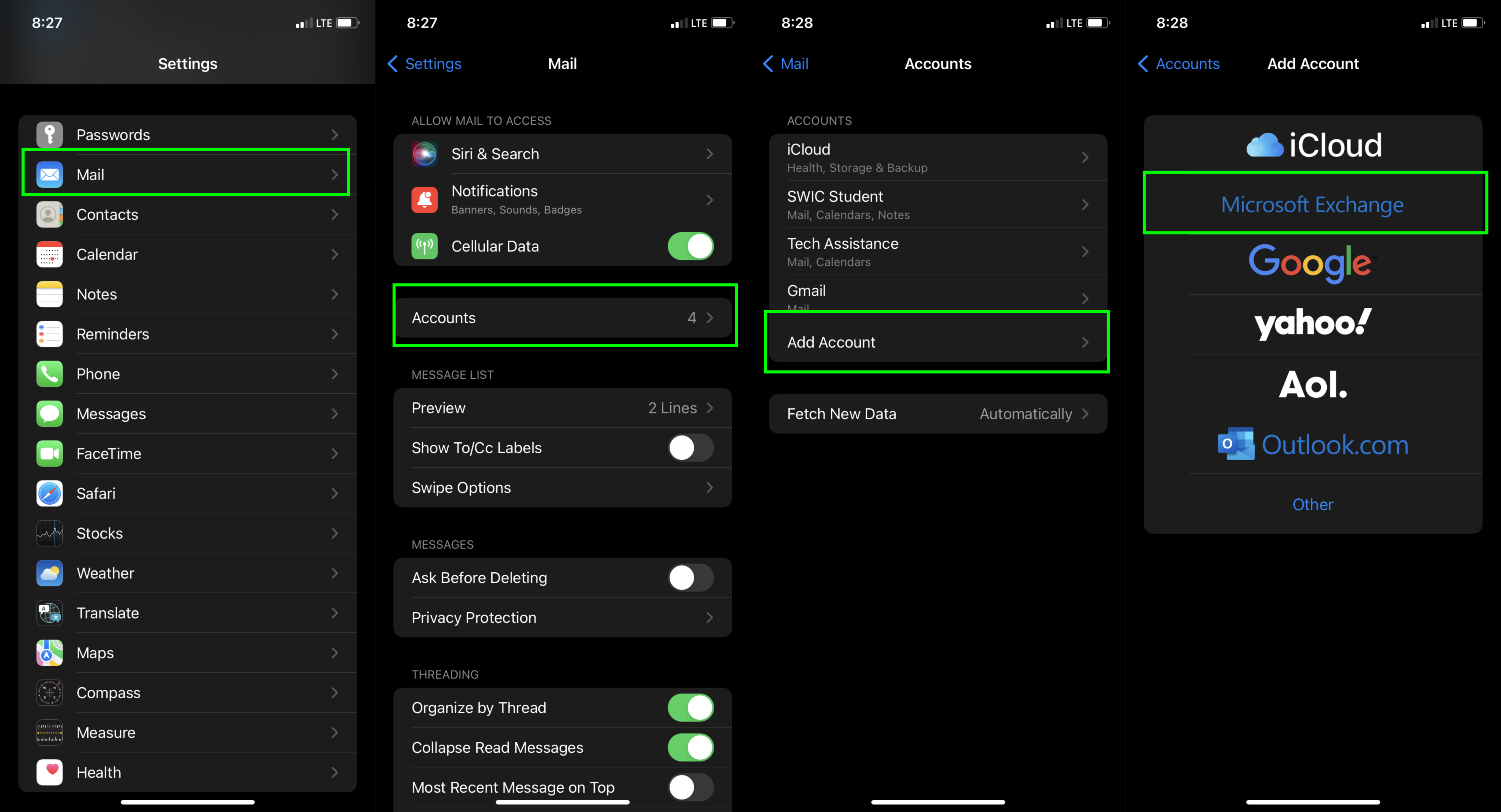
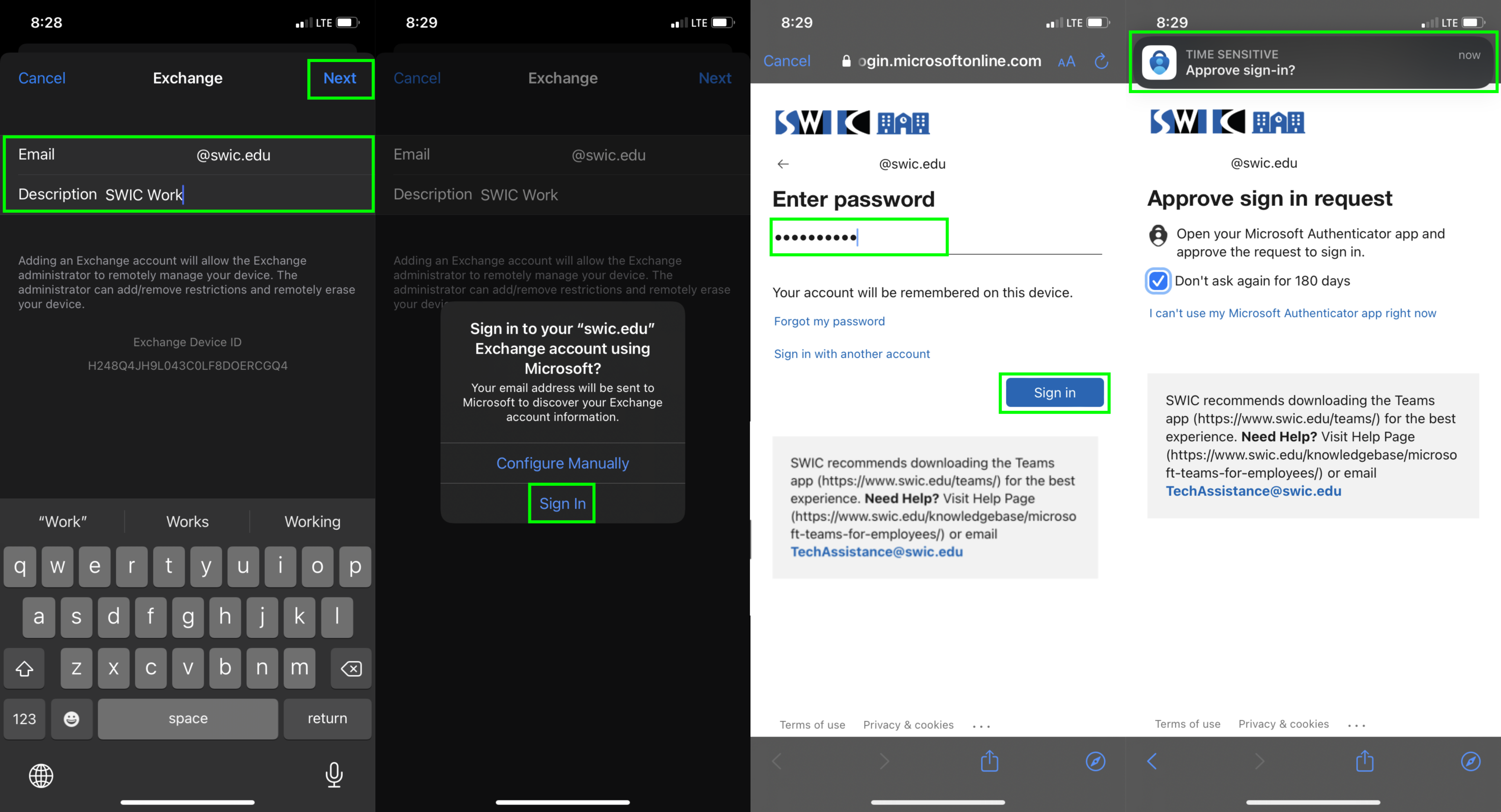
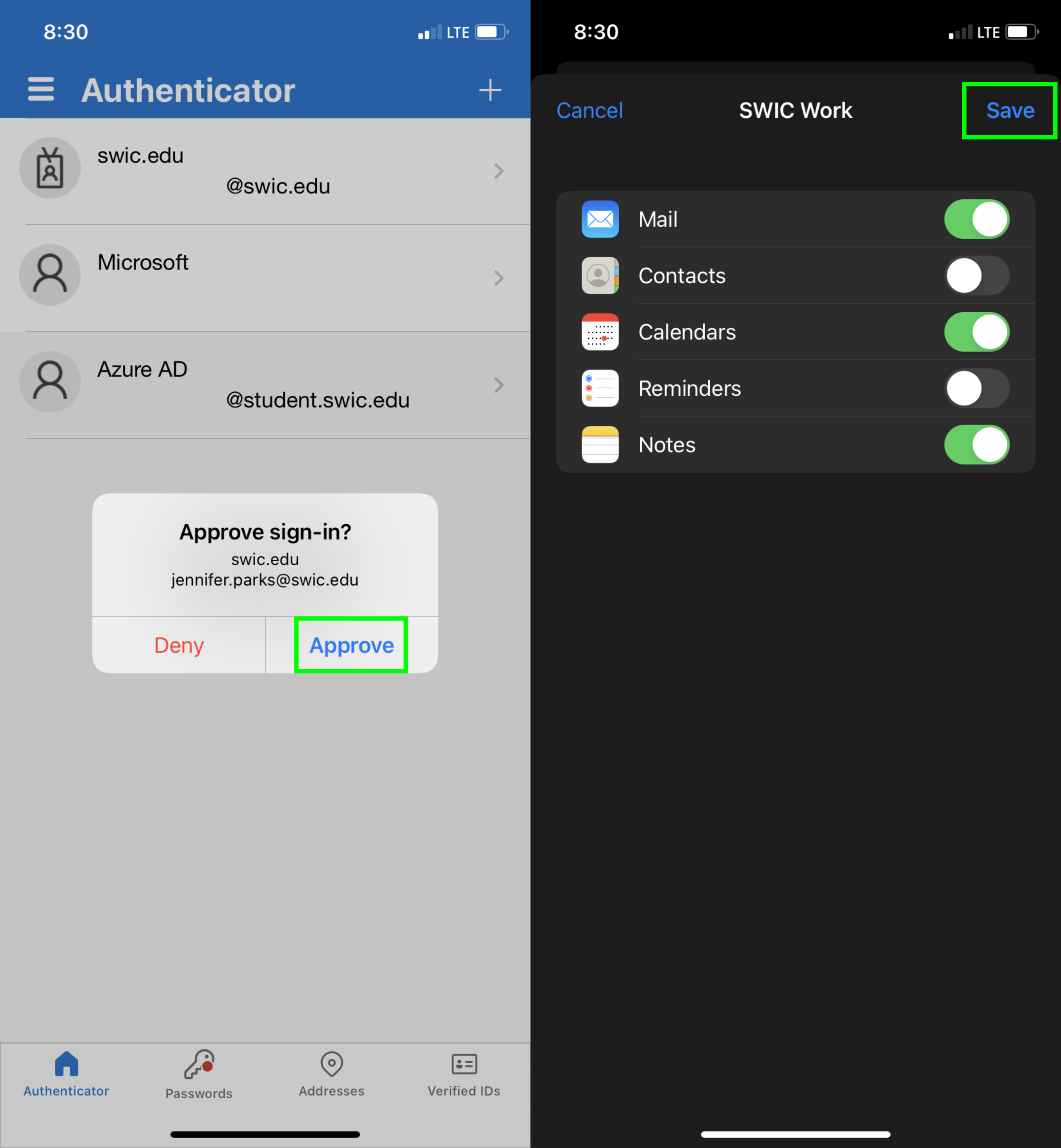
iPhone/iPad and the Outlook App
- Open the Outlook App.
- Tap on Add Account, if prompted.
- Enter your SWIC email address.
- Tap Add Account.
- If two factor authentication (2FA) is enabled on your account, tap Open Authenticator.
- This will be coming soon to all employee accounts.
- If you are not prompted for 2FA, go step 6 and disregard step 7.
- Enter your InfoShare password and tap Sign in.
- Approve the sign in.
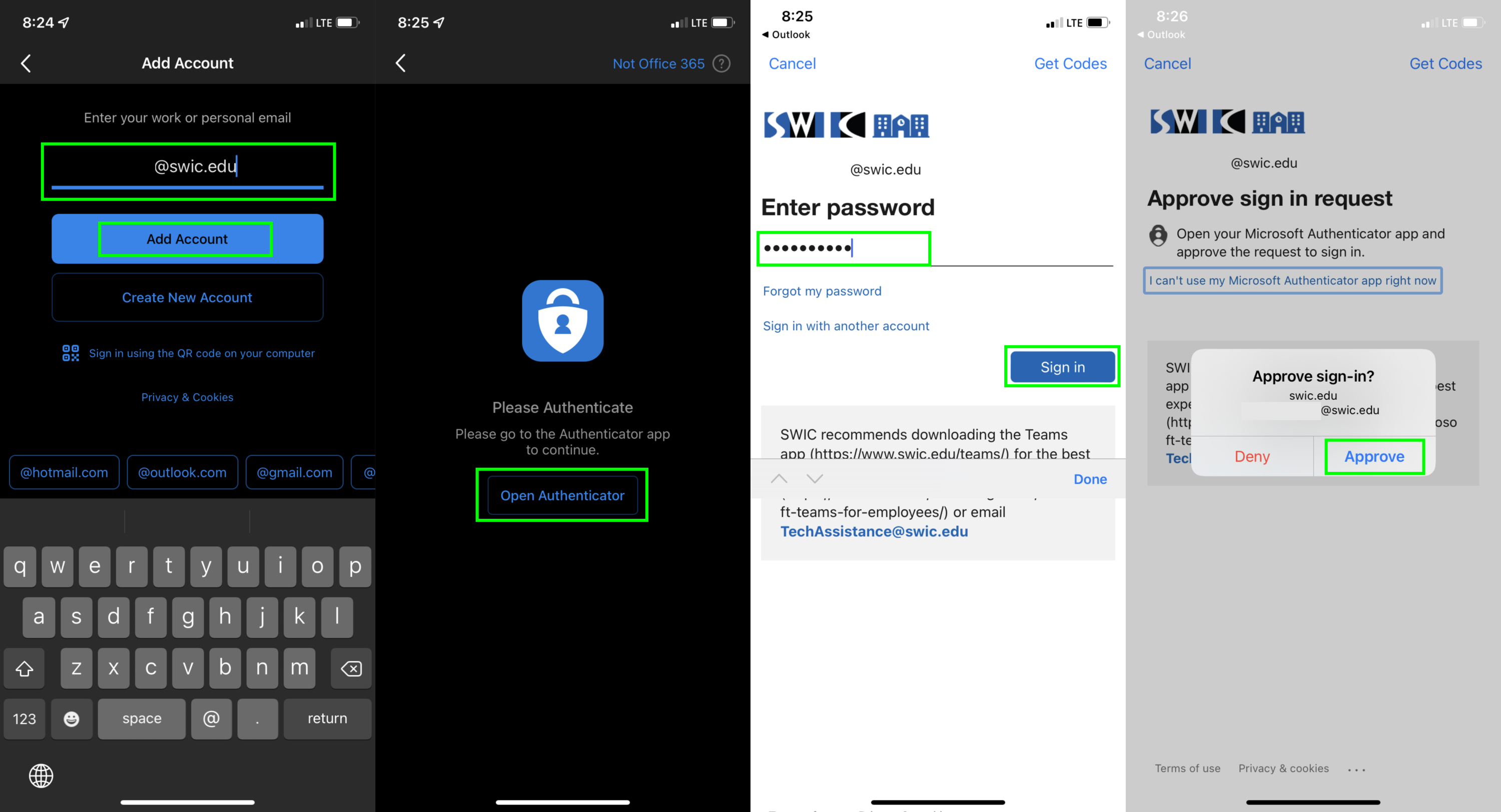
Email on an Android Smartphone/Tablet
- Open the Email app.
- Choose Office365.
- Enter your full SWIC email address.
- Enter your InfoShare password, and click Sign in.
- Tap Apply.
- Tap Done.
- Tap Activate*.
- Tap Done.
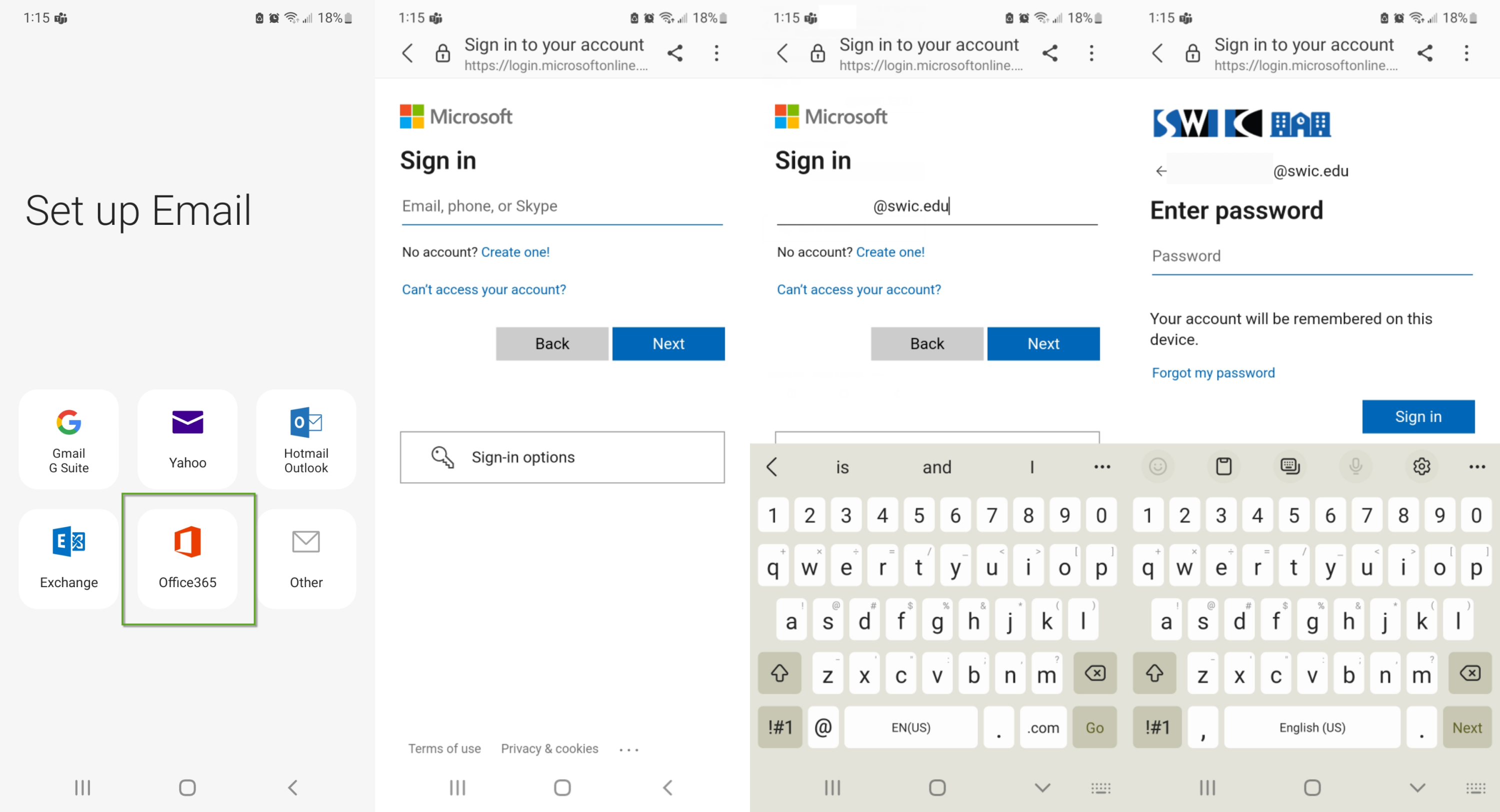
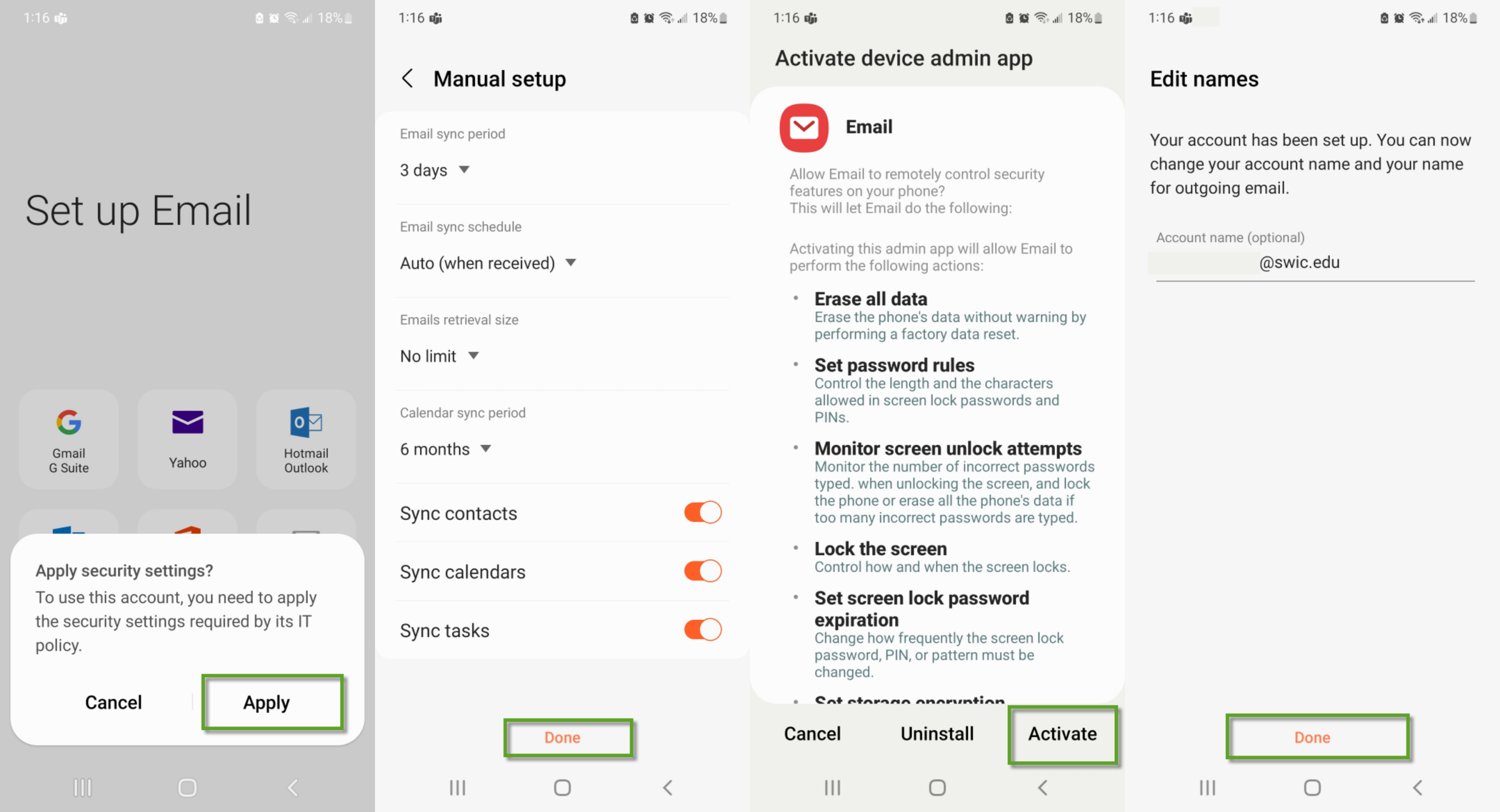
*Erase all data only refers to your SWIC email profile.
More Help
More help from Microsoft, including help for different devices, can be found HERE.
If you need help with your email address or InfoShare password, contact the Technology Assistance Center. Please make sure you have your employee ID number; if you do not know this number, please contact your department.
Please note SWIC Technology Assistance provides limited support for personal devices.
