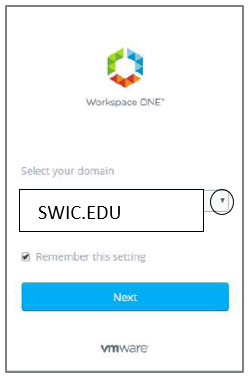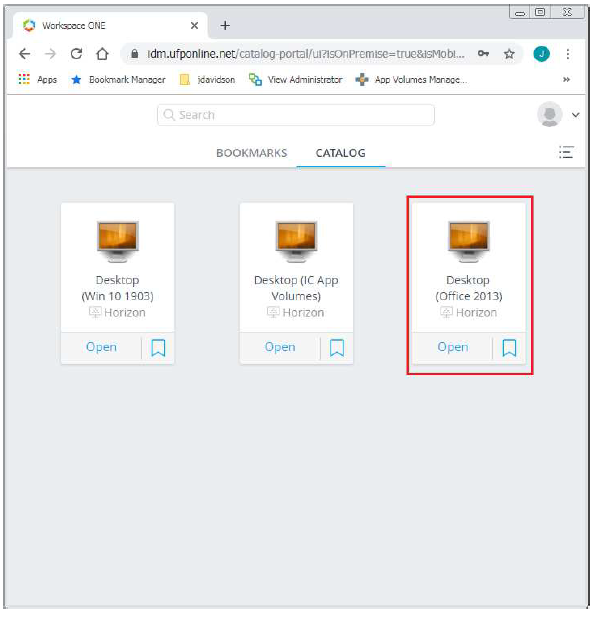Access the SWIC VDI from the Web (Workspace ONE)
 Access the SWIC VDI via the web.
Access the SWIC VDI via the web.
- Open a web browser (i.e., Chrome, Edge, FireFox) and type https://portal.swic.edu (OFF CAMPUS) or https://vdi.swic.edu (ON CAMPUS). Once the site loads in your browser select the SWIC.EDU domain, and click Next:
- Enter your username and password and click Sign In.
- Employees use your InfoShare username and password.
- Students use your student ID number and eSTORM password.
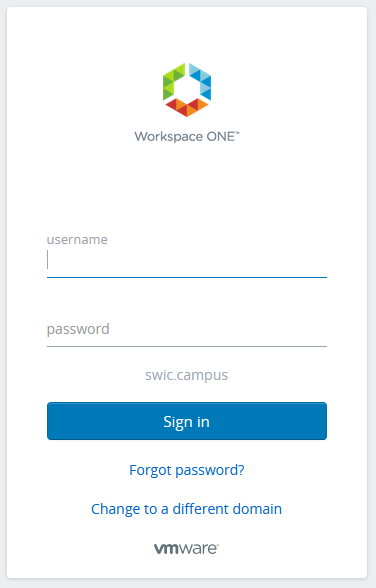
- If you are off-campus, Workspace ONE will use an authenticator app to approve the launch request on your mobile device or it may ask you to enter a token.
- After you have successfully authenticated, a list of available resources will be displayed. To access the desired resource, click the Open link below the resource icon or double-click the icon: